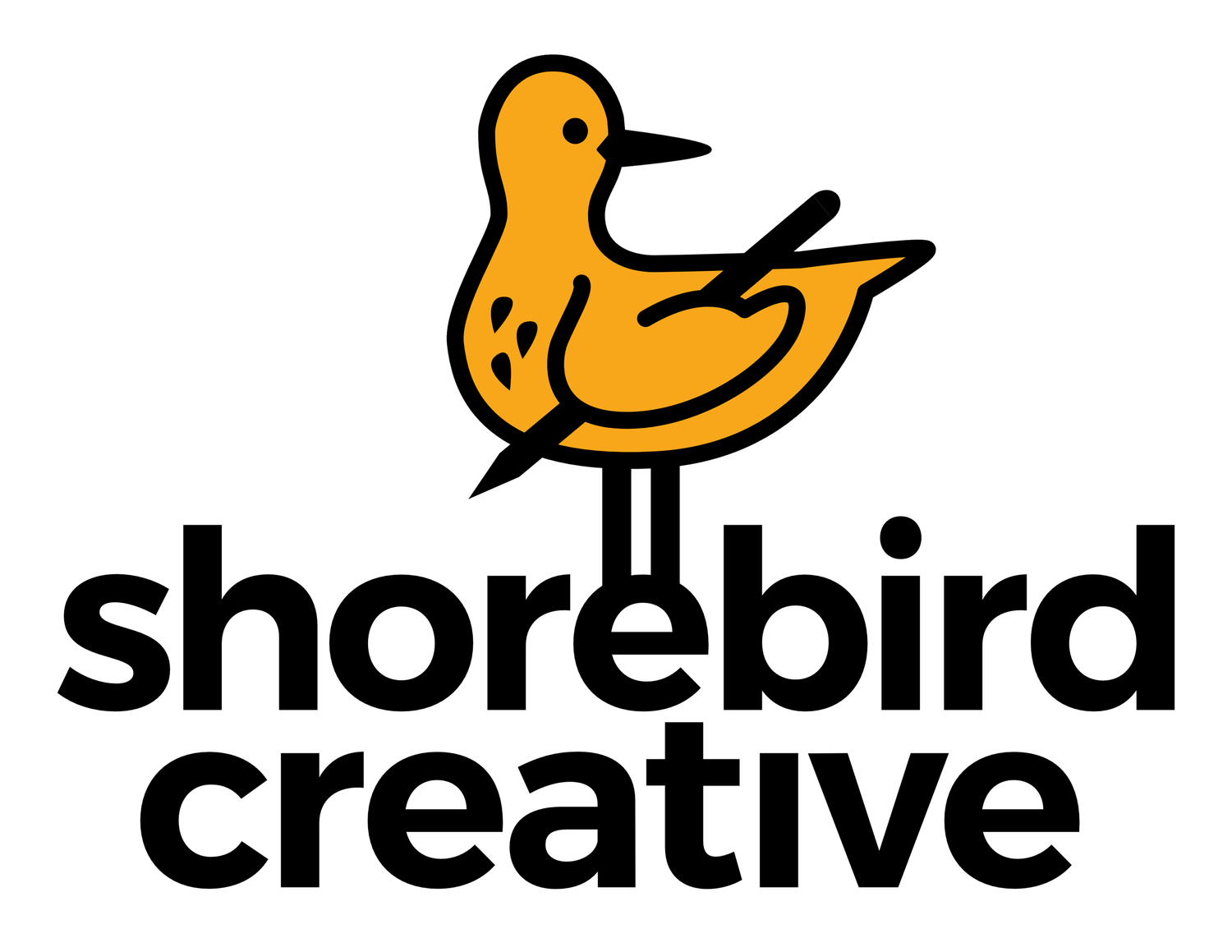Using a Single Image to Mask More Than One Object in Affinity Designer
First, group the objects you want to have masked (select the objects, hold down Command or Ctrl and “G”).
Then, place that group above the layer you want to have masked.
Your Layers panel should look something like this:
Right-click on the grouped layer, then choose Mask to Below.
You should now see the bottom layer masked by the grouped layer.
To undo the mask, click on the the grouped layer in the Layers panel, and drag it back to the layer above.